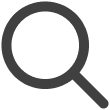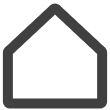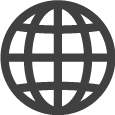Quick Start Guide
Before getting started with using VXT CMS, learn how to access the system, add screens, create and publish content, and create and use channels.
Accessing VXT CMS
Launch your web browser and navigate to the following website.
https://www.samsungvx.com/
Signing In
On the login screen, enter your Samsung account ID and password.
-
Be sure to sign-in with the Samsung account that was invited to VXT CMS.
-
For details on how to sign in, refer to the following:
-
Sign in with the invited Samsung account.
-
Confirm your organization, workspace, and user role.
About the Home Screen
Check out information and features from the VXT CMS Home screen.
-
For more information about the Home screen, refer to the following:
Registering Screens
To use VXT CMS, first you should add a screen. Add a screen from the Screens menu page.
-
For details on how to register screens, refer to the following:
-
Select Add Screen from the Screens menu page.
-
Enter the displayed six-digit pairing code.
-
Select Pair Now to connect to the screen.
Managing Screens
View information about registered screens and manage screens, using the Screens menu.
-
For details on how to manage screens, refer to the following:
Adding Conttent
Add image or video content to be published to screens.
-
For details on how to add content, refer to the following:
-
Select Add Content from the Content menu.
-
From the MY DEVICE tab, drag and drop content stored on your device.
-
Select Start Upload to add the content.
Distributing content
Publish specific content to screens.
-
For details on how to publish content, refer to the following:
-
Select an added screen from the Screens menu page.
-
Select Set Content on the right side.
-
Select and publish added content.
Checking Content Playback
View the player information to check for normal playback of published content.
-
For details on checking content playback status, refer to the following:
Using Tags
With Samsung VXT CMS, efficiently manage tags by adding and editing tags.
-
For basic tag usage methods, refer to the following:
-
For a wider variety of tag usage methods, refer to the following:
Troubleshooting
If you encounter any problems while using VXT CMS, resolve them by referring to the following: