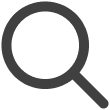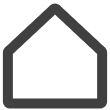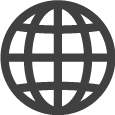Adding Conttent
To display content on the screen, first add content to VXT CMS.
There are several ways to add content.
You can add previously created create to your device or create content using the Canvas
feature.
This chapter explains how to import previously created content.
On the Home screen, click on the Content dashboard.
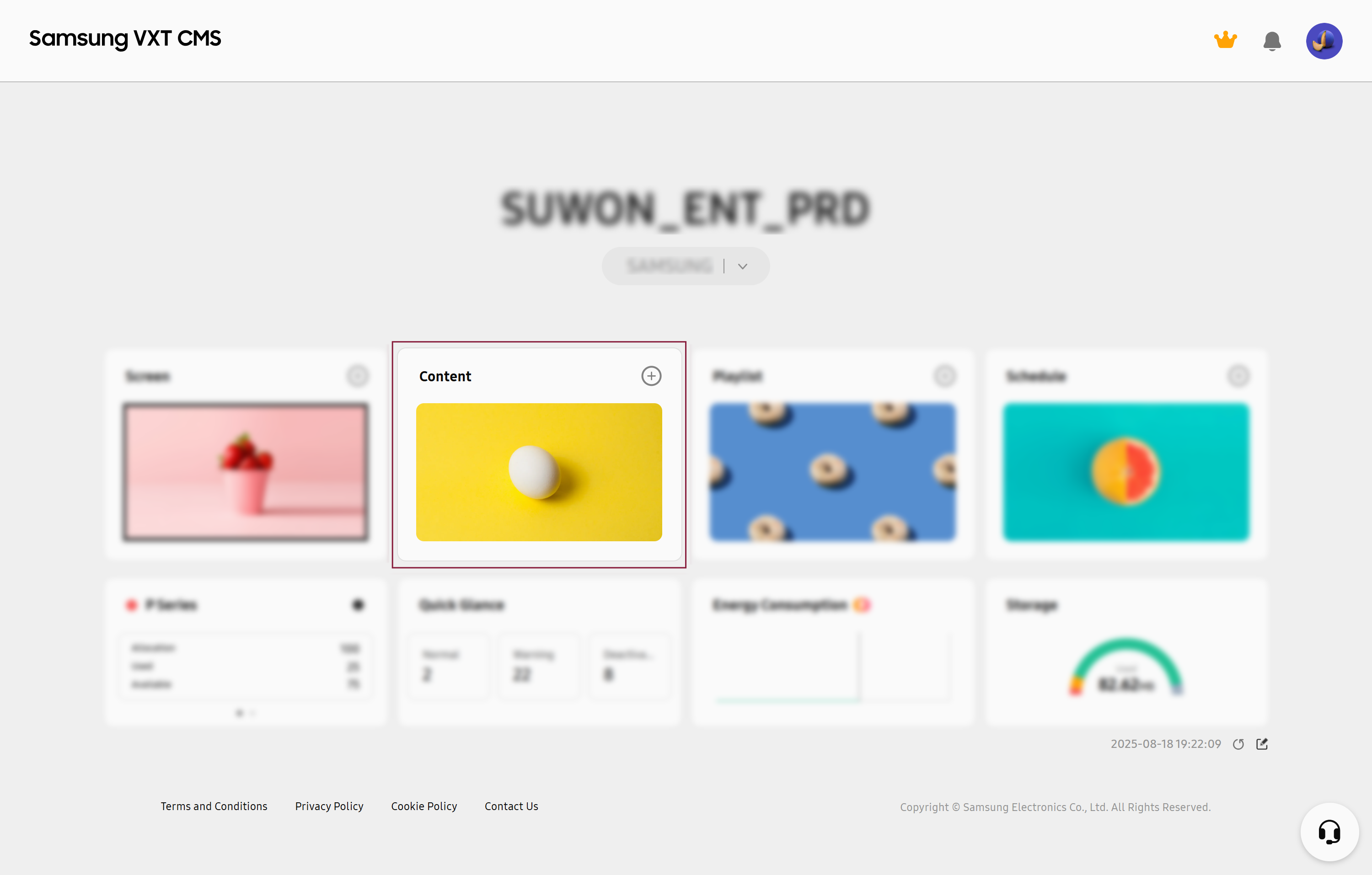 |
Adding Content from My Device
-
On the main page of the Content menu, click Add Content.
-
On the add-content page, click Add from the MY DEVICE tab.
-
Click the file to add as content and then click Open.
Adding Previously Created Advertising Content
To play advertising content, make sure you are subscribed to Samsung Ads. For information on signing up for Samsung Ads, please refer to the following web page.
https://go.samsungads.com/contact-us
-
For more information on adding advertising content, refer to the following.
-
Using Advertising Content
-
Adding Previously Created HTML Content
-
On the add-content page, click the WEB(HTML) tab.
-
Add content names and required tags.
-
Click
 for the web package, select the intended HTML compressed file stored on the user’s
device, and then click Open. Make sure the compressed file contains HTML and resource files.
for the web package, select the intended HTML compressed file stored on the user’s
device, and then click Open. Make sure the compressed file contains HTML and resource files. -
Enter the name of the HTML start file within the compressed HTML file (e.g., index.html or start_here.htm).
-
Set the refresh cycle and click Done. The HTML content is uploaded.
Adding Web (URL) Content
-
On the add-content page, click the WEB(URL) tab.
-
Add content names and required tags.
-
Enter the website address you want to use as content. Make sure the address includes “http://” or “https://.”
-
Set the refresh cycle and click Done.
Adding Content to a Playlist
Add stored content to a Playlist.
-
Navigate to the Playlist menu.
-
Click on the playlist to which you want to add content, to display the details page.
-
On the displayed page, click
 (Add Content).
(Add Content). -
From the pop-up window, select the content you want to add to the playlist.
-
To display a list of content items that are not selectable depending on the playlist, turn off the Hide Inactivated option.
-
-
At the bottom of the pop-up window, click Select to add the selected content to the playlist.
-
At the top right of the page, click Save to save the playlist.
Adding Content to a Schedule
Add stored content to a schedule to publish the content at a specified date and time.
-
Navigate to the Schedule menu.
-
Click on the schedule to which you want to add content, to display the details page.
-
Click Add Content or the time slot to which you want to add content.
-
In the pop-up window, click
 (Add Content).
(Add Content). -
From the pop-up window, select the content or playlist to be added to the schedule.
-
To list content and playlists that are not selectable depending on the schedule, turn off the Hide Inactivated option.
-
-
Specify the content playback date, time and frequency.
-
At the bottom of the pop-up window, click OK to add the selected content or playlist to the schedule.
-
At the top right of the page, click Save to save the schedule.
Adding Content to a Channel
Add stored content to a Channel.
-
This function may not be available, depending on the rate plan in use.
-
Navigate to the Channel menu.
-
Click on the channel to which you want to add content, to display the details page.
-
Click Add Channel on the page.
-
From the pop-up window, select the content you want to add to the channel.
-
To display a list of content items, playlists, and schedules that are not selectable depending on the channel, turn off the Hide Inactivated option.
-
-
At the bottom of the pop-up window, click Select to add the selected content to the channel.
-
At the top right of the page, click Save to save the channel.