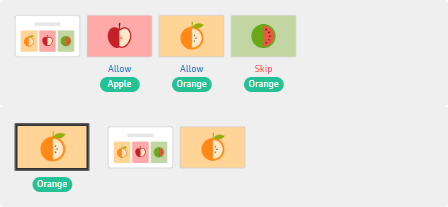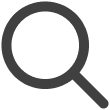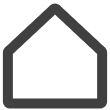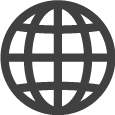Playing Content Based on Tag Conditions
Configure tag conditions to specify which screens will play content and which screens will skip content playback.
-
This feature may not be supported, depending on the rate plan in use.
-
Select an added playlist.
-
Hover the mouse cursor over a content item to display the
 (Set Tag Condition) icon.
(Set Tag Condition) icon. -
Click
 (Set Tag Condition) to display the Set Tag Condition window.
(Set Tag Condition) to display the Set Tag Condition window.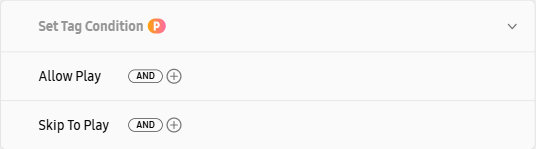
-
Add tags for screens that will play content and screens that will skip playback and then click Done.
-
Once tag conditions are set, the icon appearance changes to
 .
.
|
Item |
Description |
|---|---|
|
Allow Play |
Add the tags for screens for which to permit content playback. |
|
Skip To Play |
Add the tags for screens for which to skip content playback.
|
-
Playlist with Set Tag Condition
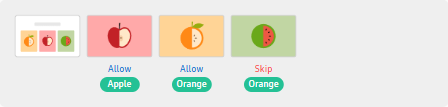
-
Playlist for Each Tagged Screen
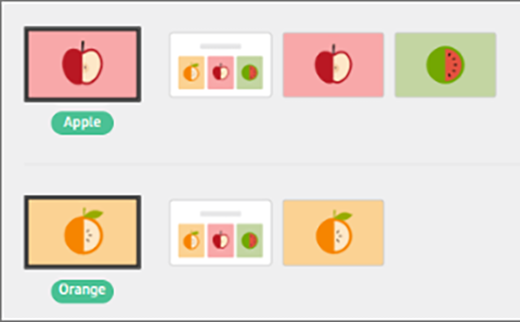
-
Playlist Playing on Screens when Both Tags are Assigned