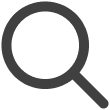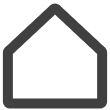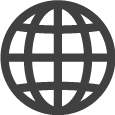Distributing content
Publish stored content to registered devices (e.g., Screens or Screen Wall).
There are two ways to publish content: using the Content menu and using the Screen
menu. Choose the publishing method that is more convenient for you.
The  (Published) icon is displayed for published content.
(Published) icon is displayed for published content.
-
Only one content item can be published at a time.
-
This function may not be available, depending on the rate plan in use.
-
To publish content, make sure screens are registered on your device. For more information on screen registration, refer to the following:
Publishing Content Using the Content Menu
-
Navigate to the Content menu.
-
Click on the content you want to publish.
-
Click Set to Screens at the top right of the page.
-
From the pop-up window, select the screen(s) to which you want to publish the content.
-
To display a list of screens that are not selectable depending on the content, turn off the Hide Inactivated option.
-
-
At the bottom of the pop-up window, click Publish to publish the content.
 Tips
Tips
-
An alternative way to publish content is to use the list page of the Content menu. Click the checkbox of the content you want to publish. The Set to Screens button appears.
Publishing Content Using the Screen Menu
-
Navigate to the Screens menu.
-
Click the screen to which you want to publish content.
-
Click Set Content at the top right of the page.
-
From the pop-up window, select the content you want to publish to the selected screen.
-
To display a list of content, playlists, schedules, and channels that are not selectable depending on the screen, turn off the Hide Inactivated option.
-
-
At the bottom of the pop-up window, click Publish to publish the content.
Publishing the Same Content to Multiple Screens
Publish the same single content to multiple screens from the list page of the Screens menu. Click the checkboxes of the screens to which you want to publish content. The Set Content button appears.