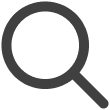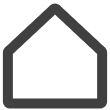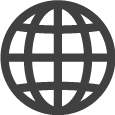Managing Screens
On the Screen menu page, hover the mouse cursor over a screen thumbnail to display
the  (More) icon.
(More) icon.
Use the features displayed below the icon to manage the screen, without having to
access the details page.
|
Item |
Description |
|---|---|
|
Set Content |
Publish content to screens. |
|
Energy Management |
View power consumption. |
|
Add Tags |
Add tags to the screen. |
|
Launch Player App |
Restarts the VXT Player if it is turned off on a signage device.
|
|
Clear VXT Player Cache |
Initializes and restarts the VXT Player. |
|
Update VXT Player App |
Updates the VXT Player to the latest version. |
|
Move to Workspace |
Move to a different workspace.
|
|
Apply Screen Preset |
Configure pre-settings for screens such as Signage, Business TV and Hospital TV.
|
|
Check In |
Displays guests’ check-in and check-out status on the screen when using a hotel TV.
|
|
Deactivate |
Deactivates the screen to prevent it from playing content. |
|
Delete |
The pairing is disconnected, and the screen is deleted from the server. |