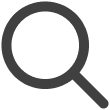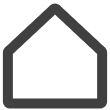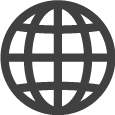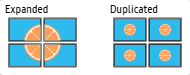Screen Details Page
Click on a screen thumbnail to display lager view of the screen. On the right of the
larger view of the screen, the screen management panel is displayed, from which users
can view the screen information or control the screen.
The About tab provides the screen information. The Settings tab is used to configure content playback settings.
To edit the screen name, click  (Rename) next to the screen name at the top.
(Rename) next to the screen name at the top.
-
Some features may be restricted, depending on the selected rate plan.
-
The Settings tab is displayed only when an actual Samsung screen is connected. This tab does not appear if a virtual screen is connected.
-
On a hotel TV, check-in and check-out dates and times can be set using the screen management panel.
Viewing Screen Information
View screen information from the screen management panel on the right of the screen.
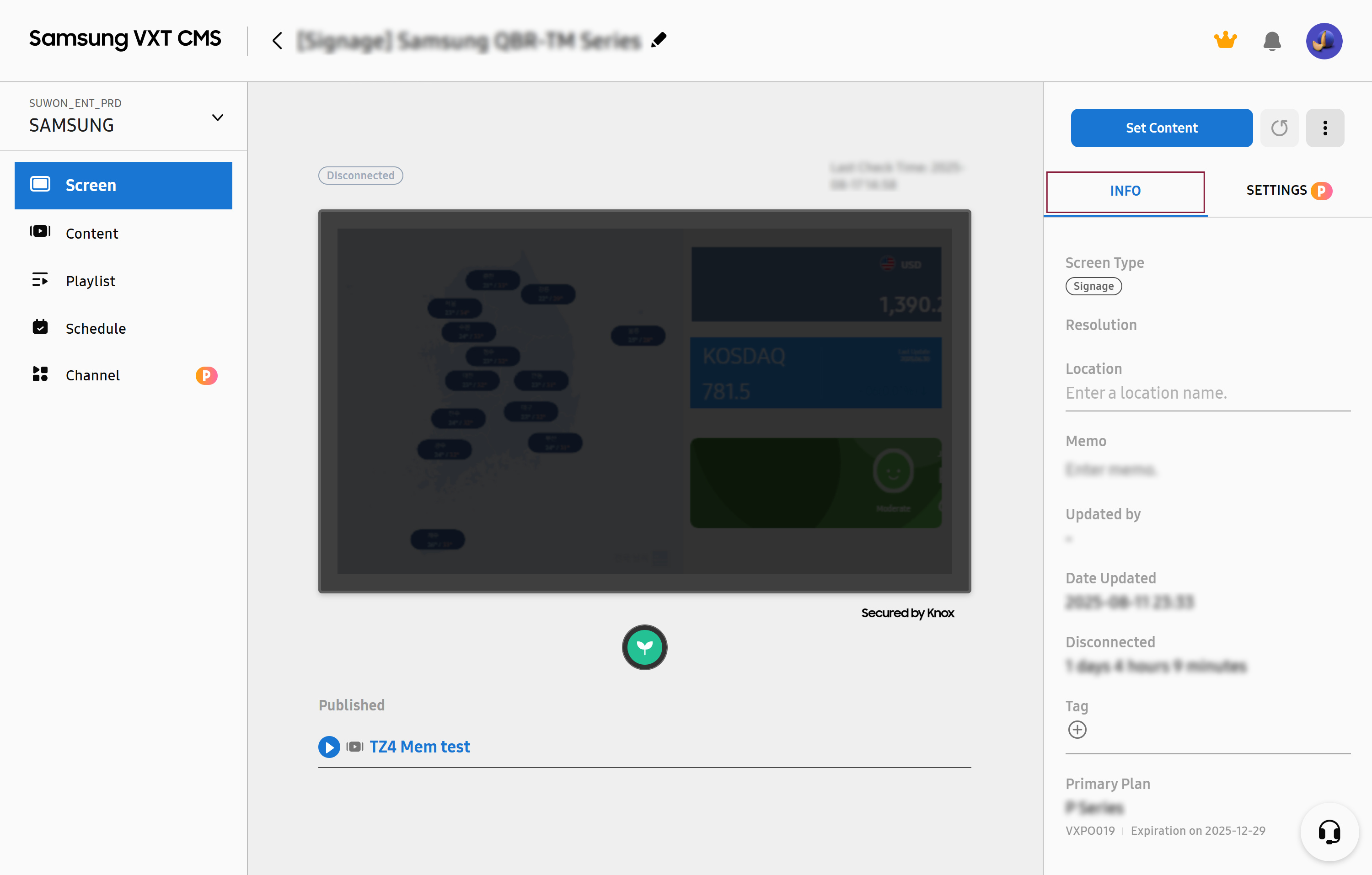 |
|
Item |
Description |
|---|---|
|
Screen Type |
Shows the screen type |
|
Resolution |
Shows the device resolution. |
|
Location |
Specify the screen location. |
|
Memo |
Enter notes. |
|
Updated by |
View the person that most recently updated the screen. |
|
Date Updated |
Shows the date of the last update. |
|
Tag |
Enter tags. |
|
Primary Plan |
Shows information about the rate plan you are using. |
|
View Details |
Display other details. |
|
Published |
|
Configuring Screen Settings
Configure screen settings, such as auto power off, refresh time, screen orientation change, software update, and security.
-
Displayed setting items may differ, depending on the features supported by the product.
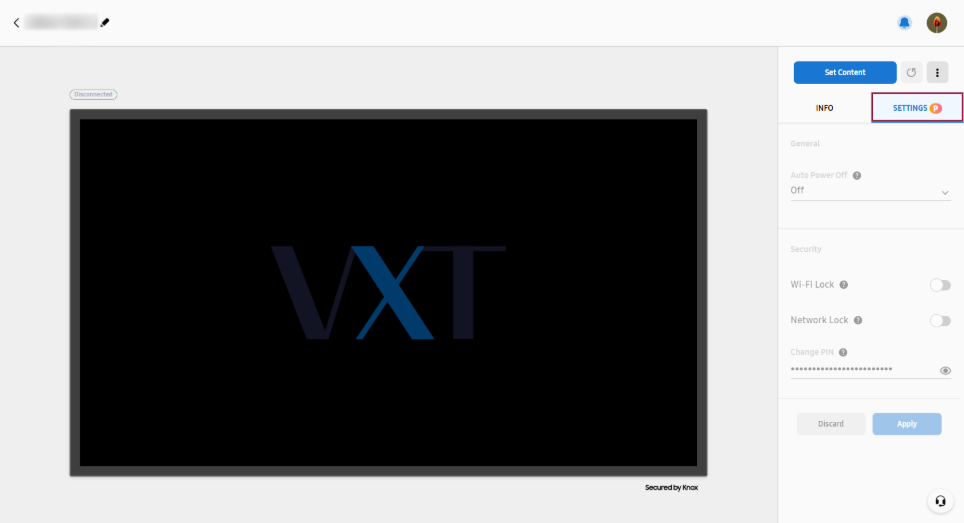 |
|
Item |
Description |
|---|---|
|
Auto Power Off |
Automatically turn off the screen if it is left idle for a specified period of time. |
|
Custom App |
Use a user-defined app instead of the VXT Player. |
|
Remote Configuration |
Keep the network power turned on even if the screen is turned off. |
|
Software Update |
Check for new software updates, and install updates if necessary. |
|
Screen Orientation |
Select a screen orientation. |
|
VXT Player Resolutiom |
Specify the resolution. |
|
Security |
Configure security settings. |
|
How to Play |
Set the playback method to Expanded or Duplicate.
|
|
Multi Control |
Control multiple screens simultaneously.
|
Managing Screen Display Settings
Set the display orientation of the actual screen and the resolution of the VXT Player.
Changing the Display Orientation
Rotate the content to fit the physical orientation of the screen.
-
This feature may not be displayed, depending on the product and the usage environment.
-
Click the Settings tab on the right of the intended screen.
-
Under General, set Screen Orientation to Landscape or Portrait.
Displaying the VXT Player Resolution
Display the resolution of the VXT Player. VXT Player resolution may differ from actual display resolution.
-
Click the Settings tab on the right of the intended screen.
-
Resolution can be adjusted by entering a number from VXT Player Resolutiom under the General item.
Automatically Turning Off the Screen
Set the time to automatically turn off the screen when it has been left idle for a while.
-
This cannot be set from Windows Player or Android Player.
-
Click the Settings tab on the right of the intended screen.
-
Under the General item, use the Auto Power Off option to set the time to automatically turn off the screen.
Playing Content with a User-Specified App
VXT Player does not run, and content is displayed using the app specified by the user. The user-specified app runs when the screen turns on.
-
Click the SETTINGS tab on the right of the intended screen.
-
Type the URL of the app you want to run in the Custom App field.
Configuring Remote Control Settings
Turn the remote control function on or off when the screen is off. It is possible to select whether to turn the screen on or off remotely, even if the screen is turned off.
-
Click the Settings tab on the right of the intended screen.
-
Turn on the switch for Remote Configuration.
Updating the Screen Software
Check for new software updates, and update the screen software if necessary.
-
The screen update feature is not available in Windows Player and Android Player.
-
Click the Settings tab on the right of the intended screen.
-
Under the General item, click the Update button in Software Update.
-
After the process is complete, click the Apply button to apply the changes.
Configuring Screen Security Settings
Prevent unauthorized users from accessing or controlling your screens, and strengthen the security of your content and screens.
-
Click the Settings tab on the right of the intended screen.
-
Check the Security items, and configure lock settings for each item.
-
Some items may not be available, depending on the screen type.
-
|
Item |
Description |
|---|---|
|
Bluetooth Lock |
Restricts Bluetooth connections to prevent unauthorized access using Bluetooth. |
|
USB Lock |
Restricts USB connections to prevent external devices from connecting through USB ports. |
|
Wi-Fi Lock |
Restricts Wi-Fi connections to prevent access over wireless networks and strengthen network security. |
|
Network Lock |
|
|
Remote Controller Lock |
Prevents control using a physical remote control in locations where actual screens are installed. |
|
Panel Button Lock |
Prevents control using on-screen buttons in locations where actual screens are installed. |
|
Screen Monitoring Lock |
Prevents on-screen displays from being viewed from VXT CMS. This option is only enabled for users with the Owner or Admin role. |
|
Change PIN |
Changes the PIN for screen access. |
Setting the Screen Wall Playback Method
Two screen wall playback methods are available; screen wall playback method can be set depending on the type of synced playlist and by using the settings menu.
-
This feature is only available on screens that are set up as a screen wall.
-
For more information about screen walls, refer to the following.
Controlling the Screens of a Screen Wall Simultaneously
Simultaneously control multiple screens that are set up as a screen wall.
-
This feature is only available on screens that are set up as a screen wall.
-
For details on controlling multiple screens of a screen wall, refer to the following:
Getting Screen Status Reports
Monitor screen status in real time, and set up so that notifications are provided when problems are expected or detected. Problem reports, as well as solutions to resolve the problems, are provided. Have screen status reported periodically by email.
-
This feature may not be supported, depending on the rate plan in use.
-
Click
 (Notification) at the top right of the VXT CMS Home screen.
(Notification) at the top right of the VXT CMS Home screen. -
Select the Early Warning tab.
-
Select a frequency and items for reports you wish to receive, and select recipients.
-
If users to be set as recipients are not found in the recipient list, click the Add User button at the top right of the list to add users.
-
-
Click Save to save the configured settings.
-
If no report items are selected, report emails will not be sent even if a report frequency is set.
-
Detectable Issues
Issues that can be detected using the Early Warning feature are as follows:
-
Screen disconnection during operating hours
-
Display of content other than VXT Player App
-
Software issues
-
Unstable network connection
-
Screen overheating
-
Malfunction of hardware, such as fans, screens, or panels