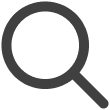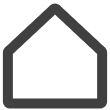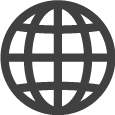Setting Up a Screen Wall, a Set of Multiple Screens
Combine multiple screens to create a single giant screen wall. Organically connect individual displays to achieve an immersive screen wall.
-
This feature may not be supported, depending on the rate plan in use.
-
To use this feature, make sure at least two screens are created in advance.
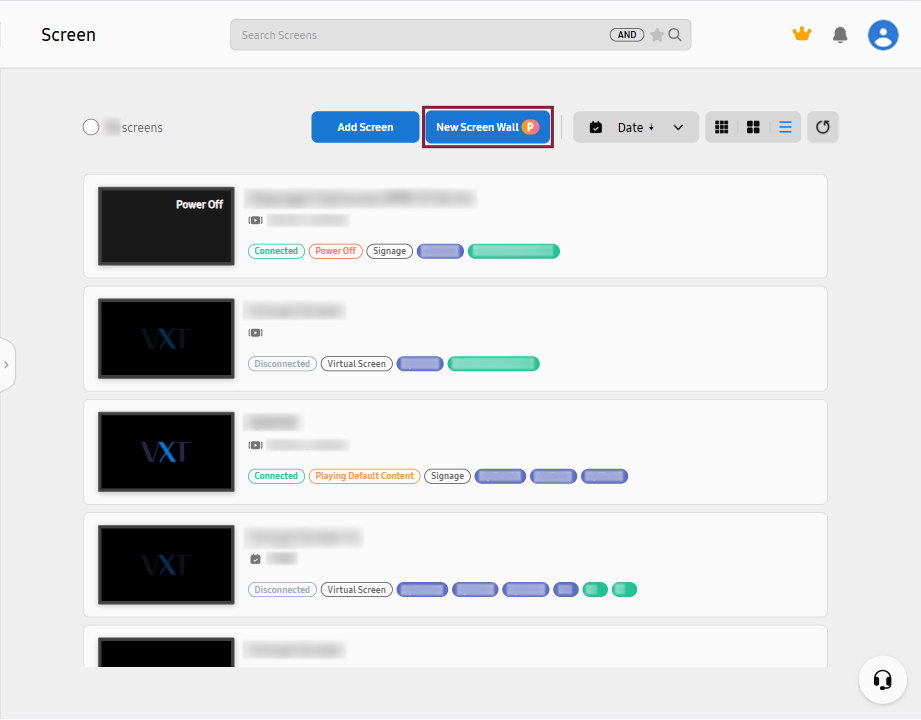 |
Creating a Screen Wall
-
On the left panel, select Screens > New Screen Wall. A window for layout configuration appears.
-
Beginning from cell 1, use the mouse to drag and drop to customize the layout and then click Done.
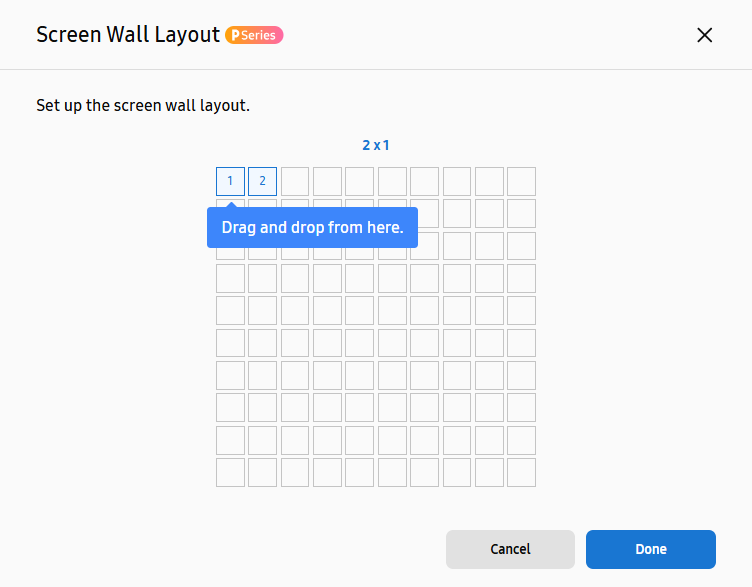
-
Enter a name for the new screen wall.
-
After a screen wall layout is created, click
 (Add Screen) to select the screens you want to add. Only screens of the same type as the screens
already assigned to the screen wall can be added.
(Add Screen) to select the screens you want to add. Only screens of the same type as the screens
already assigned to the screen wall can be added.
Replacing Screens of a Screen Wall
Replace screens assigned to a screen wall.
-
At the screen wall layout page, hover the mouse cursor over the intended screen to display the screen details and the Replace Screen menu.
-
Click Replace Screen to replace with a different screen.
Editing a screen wall layout
Edit the layout of a screen wall, as follows:
-
On the main page of the Screens menu, select the screen wall for which you want to edit the layout.
-
Click
 (Edit Layout) at the top right of the screen wall layout page.
(Edit Layout) at the top right of the screen wall layout page. -
Edit the layout and then click Done.
Managing Screen Walls
On the main page of the Screens menu, hover the mouse cursor over the screen wall preview to display the  (More) icon. With this icon, easily manage screen walls without having to access individual
screens.
(More) icon. With this icon, easily manage screen walls without having to access individual
screens.
Publishing content to a screen wall
Publish content to a screen wall, as follows:
-
Click
 (More) > Set Content.
(More) > Set Content. -
Select a content item, playlist, schedule, or channel and then click Publish. The selected item is published to the screen wall.
Checking energy consumption
Check monthly energy consumption, as follows.
-
This feature may not be supported, depending on the rate plan in use.
-
The data shown may differ from actual energy consumption, depending on the user environment.
-
Click
 (More) > Energy Management.
(More) > Energy Management. -
Each month's energy usage target and actual usage are displayed in a graph.
Adding Tags
Add tags to a screen wall, as follows:
-
Click
 (More) > Add Tags.
(More) > Add Tags. -
Select a tag from the list of tags and then click Done.
-
Hover the cursor over a screen and click Info. All tags set for the screen are shown in the displayed screen details.
Deleting cached data from VXT Player
Delete all cached files from all screens included in a screen wall and then restart the VXT Player app.
-
Click
 (More) > Clear VXT Player Cache.
(More) > Clear VXT Player Cache. -
Click OK.
Launching the VXT Player app
If the VXT Player is off on your signage device, restart the Player as follows.
-
This does not work from a web player.
-
Click
 (More) > Launch Player App.
(More) > Launch Player App. -
Click OK.
Moving screens to another workspace
Move a screen to another workspace, as follows.
-
This is available when there are at least two workspaces registered.
-
After a screen is moved, all content items, playlists, and schedules on the original screen will be reset.
-
Click
 (More) > Move to Workspace.
(More) > Move to Workspace. -
On the list of workspaces, select the workspace to which to move a screen and then click Move Now.
-
Click OK.
Applying presets to screen walls
Create and add screen presets to a variety of devices, such as signage devices, business TVs, and hotel TVs.
-
This feature may not be supported, depending on the rate plan in use.
-
Click
 (More) > Apply Screen Preset.
(More) > Apply Screen Preset. -
Select the profile or certificate you want to apply to a screen and then click Apply.
For more information about screen presets, refer to the following:
Deactivating screen walls
A deactivated screen wall does not display content. Pairing is not canceled even if content playback is disabled.
-
Click
 (More) > Deactivate.
(More) > Deactivate. -
In the displayed Deactivate window, click Deactivate. The screen thumbnails for a deactivated screen wall are grayed out. To reactivate a screen wall, click
 (More) > Activate.
(More) > Activate.
Deleting a screen wall
If you delete a screen wall, all screens included in the screen wall and all data stored on the screens will be permanently deleted.
-
Click
 (More) > Delete.
(More) > Delete. -
Click Delete.
Canceling a screen wall
Cancel the screen configuration making up a screen wall, switching the component screens to standalone screens that operate individually. This will delete all content items that were published to the screens. As a result, the screens will only play the default content.
-
This feature may not be supported, depending on the rate plan in use.
-
Click
 (More) > Release Screen Wall.
(More) > Release Screen Wall. -
Click Release.
Setting the screen wall content playback method
Select whether to duplicate identical content to multiple screens or expand a single
content item across multiple screens.
Select a screen wall to display the details page.
-
Click Settings from the menu items on the right.
-
Set the playback method to Expanded or Duplicated.
-
To control multiple screens simultaneously, click Multi Control and configure settings as required.
-
Click Apply.
Controlling multiple screens simultaneously (multi-screen control)
-
This feature may not be supported, depending on the rate plan in use.
-
Select a screen wall to display the details page.
-
Click Settings from the menu items on the right.
-
Click Multi Control and configure settings as required.
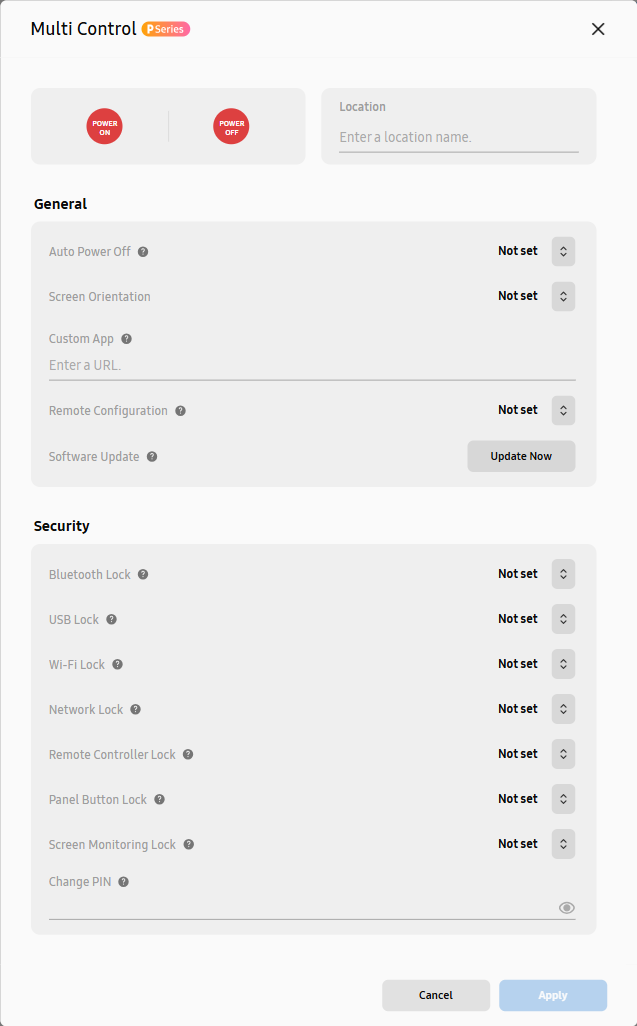
Item
Description
Power control
-
Turn on or off the screens of a screen wall. Click
 (Power On) to turn on the screens or click
(Power On) to turn on the screens or click  (Power Off) to turn off the screens.
(Power Off) to turn off the screens. -
To restart the screens, press and hold
 (Power On) or
(Power On) or  (Power Off).
(Power Off).
Location setting
Enter the name of the area where the screens are located. The screen information is updated with the area name added.
Screen orientation setting
-
Set the display orientation for the screens of a screen wall. This optimizes content to fit the orientation of the screens.
-
Under General, set Screen Orientation to Landscape or Portrait. If you want to skip this step, select Not set.
VXT Player resolution setting
-
VXT Player resolution may differ from the actual display resolution. Improve content display quality by optimizing the resolution.
-
Resolution can be adjusted using the VXT Player Resolutiom option under the General item. The resolution of the VXT Player must be set lower than the actual screen resolution.
Security settings
-
Strengthen the security of your content and screen walls by configuring security settings using the Security menu, preventing unauthorized access or manipulation.
-
Check the screen wall security setting items under Security and change settings as required. To check the current setting values, hover the mouse cursor over
 next to the intended setting item. Each item can be set to either Off or On. If you do not want to set screen orientation, select Not set.
next to the intended setting item. Each item can be set to either Off or On. If you do not want to set screen orientation, select Not set.
-