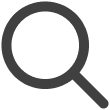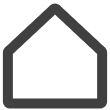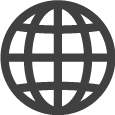Selecting and Managing Multiple Screens
Select multiple screens, and performs control actions targeting multiple screens simultaneously, such as adding tags and deleting screens.
-
Hover the mouse cursor over a screen thumbnail and click the button displayed in the top left corner.
-
Select multiple screens for simultaneous control.
-
Control screens using the following icons (features):
 (Energy Management / Add Tags / Multi Control / Delete Screen).
(Energy Management / Add Tags / Multi Control / Delete Screen).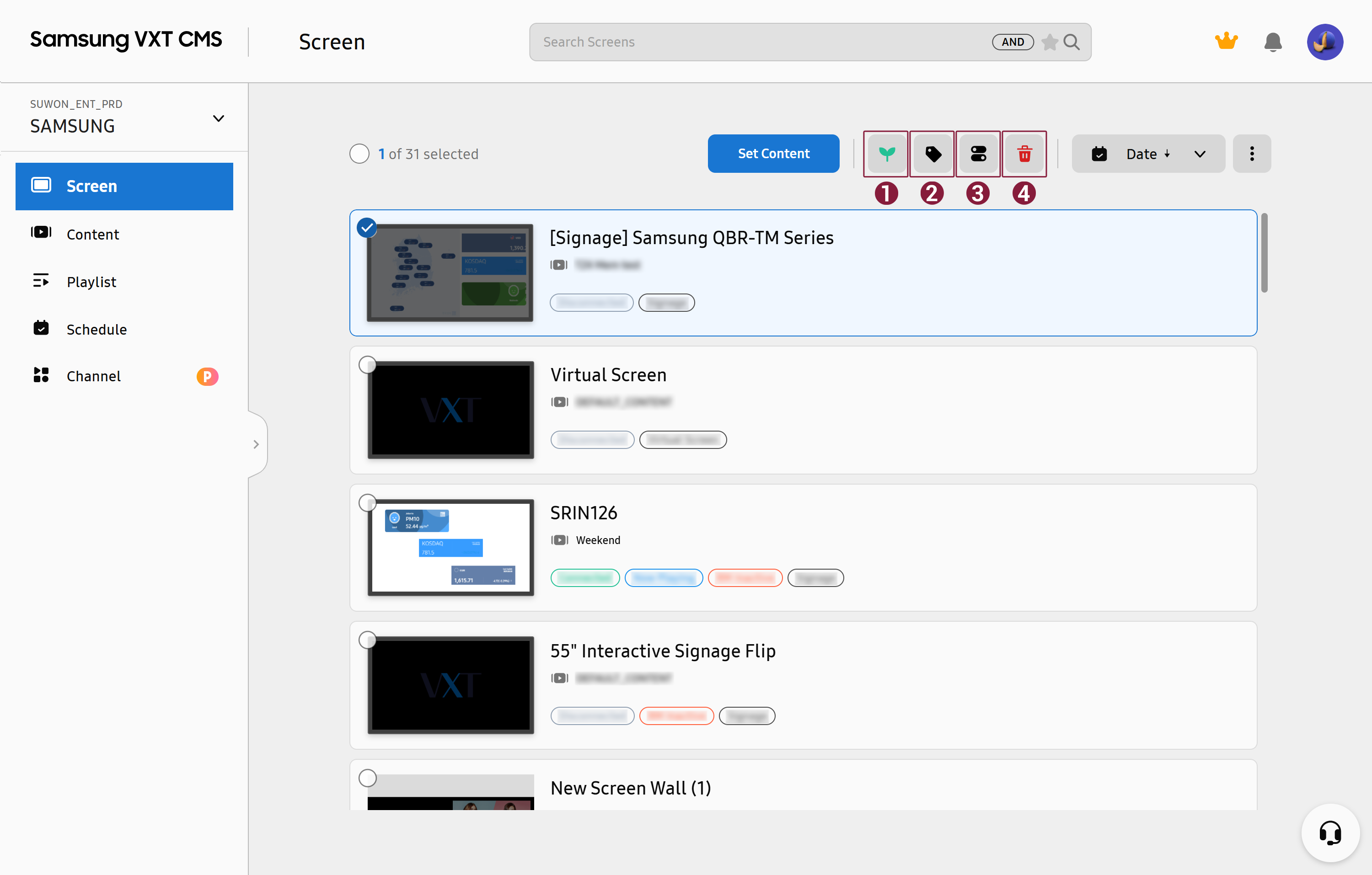
No
Description

Use the displayed window to view electricity consumption.
-
This feature may not be supported, depending on the rate plan in use.

Add tags to the screen.

Control multiple screens.
-
This feature may not be supported, depending on the rate plan in use.

The pairing is disconnected, and the screen is deleted from the server.
-
Checking energy consumption
Select multiple screens and then click  (Energy Management) to display the pop-up window where you can check energy consumption.
(Energy Management) to display the pop-up window where you can check energy consumption.
-
For more information about energy management, refer to the following:
-
Set a screen on/off timer to automatically update the VXT Player app to the latest version.
-
Actual energy consumption may differ, depending on the environment in which the screen is used.
-
This feature may not be supported, depending on the rate plan in use.
Adding Tags
Select multiple screens and then click  (Add Tags) to display the pop-up window where you can add the same tag(s) to the selected screens
simultaneously.
(Add Tags) to display the pop-up window where you can add the same tag(s) to the selected screens
simultaneously.
-
For more information about tags, refer to the following:
Remote Screen Monitoring
With the remote screen monitoring feature, users can remotely check screens without having to visit the locations where the screens are installed. Remotely check the real-time status of connected screens, allowing users to detect problems early.
-
This function may not be available, depending on the rate plan in use.
-
For more information about remote screen monitoring, refer to the following:
Controlling Multiple Screens
Select multiple screens and then click ![]() (Multi Control) to display the multi-screen control window. Simultaneously control multiple screens
by selecting the control function you want.
(Multi Control) to display the multi-screen control window. Simultaneously control multiple screens
by selecting the control function you want.
-
This feature may not be supported, depending on the rate plan in use.
-
This feature may not be displayed, depending on user privileges.
|
Item |
Description |
|---|---|
|
Power control |
|
|
Location setting |
Enter the name of the area where the screens are located. The screen information is updated with the area name added. |
|
Screen orientation setting |
|
|
VXT Player resolution setting |
|
|
Security settings |
|
Deleting a Screen
Delete a single screen or multiple screens simultaneously.
-
Select multiple screens and then click
 (Delete) to display the delete-screen window.
(Delete) to display the delete-screen window.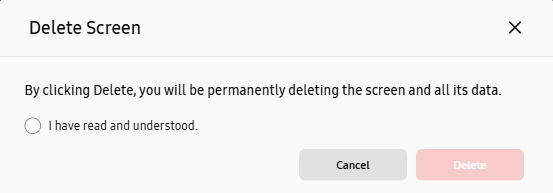
-
Select the “I have read and understood.” checkbox and then click Delete to delete the selected screens. Note that all data stored in the screens is also deleted.