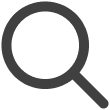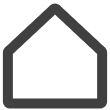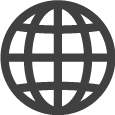Managing users
Inviting a User
Invite specific users and sign them up for VXT CMS. Users are invited to the workspace where the invitee has the Admin user role.
-
On the VXT CMS Home screen, click
 and then select Settings > User.
and then select Settings > User. -
Click Invite User.
-
Enter the Samsung account email address of the user you want to invite.
-
Select the workspace to which the invited user will belong, and assign a role to the user.
-
Click Invite. The invited user is added to the list and an invitation email is sent to the specified email address.
-
The user that received the invitation email can sign in by clicking the Go to Samsung VXT CMS link. For details on how to sign in, refer to the following:
Approving users for sign up
Invited users are listed in the waiting list.
Only users with OWNER privileges can approve user sign-up.
-
On the VXT CMS Home screen, click
 and then select Settings > User.
and then select Settings > User. -
Click the Pending tab. A list of invited users appears.
-
Click
 (More) next to the user information you want to approve and then click Approval.
(More) next to the user information you want to approve and then click Approval.
Canceling user invitation
Cancel user invitation as follows:
-
On the VXT CMS Home screen, click
 and then select Settings > User.
and then select Settings > User. -
Click the Pending tab. A list of invited users appears.
-
Click
 (More) next to the user information for which you want to cancel invitation and then click
Cancel Invite.
(More) next to the user information for which you want to cancel invitation and then click
Cancel Invite.
User Roles
Available roles and privileges for VXT CMS users are shown below:
Summary of privileges by role
|
Role Privileges |
P-Owner |
Owner |
Admin |
A-Manager |
S-Manager |
C-Manager |
Installer |
Viewer |
|
Organization creation |
● |
- |
- |
- |
- |
- |
- |
- |
|
Organization deletion |
● |
- |
- |
- |
- |
- |
- |
- |
|
Management of all workspaces |
● |
● |
- |
- |
- |
- |
- |
- |
|
Management of belonging workspaces |
● |
● |
● |
- |
- |
- |
- |
- |
|
Screen creation |
● |
● |
● |
● |
● |
- |
● |
- |
|
Screen management |
● |
● |
● |
● |
● |
- |
- |
- |
|
Content creation |
● |
● |
● |
● |
- |
● |
- |
- |
|
Content publishing |
● |
● |
● |
● |
- |
- |
- |
- |
|
Contents Management |
● |
● |
● |
● |
- |
● |
- |
- |
|
User management |
● |
● |
● |
- |
- |
- |
- |
- |
Managing users
Viewing user information
View information on signed-in users.
-
On the VXT CMS Home screen, click
 and then select Settings > User.
and then select Settings > User. -
Click the Member tab. All users are listed.
-
To view information about a specific user, click on the intended user's name. Detailed information about the user appears, including the name, email account address, date of last access, date of sign-up, belonging workspaces, and role.
Editing user privileges
Adjust a user’s role and privileges. Add or delete workspaces a user can access.
Only Admin-role users can edit another user’s role or privileges within the same workspace
to which they belong.
-
On the VXT CMS Home screen, click
 and then select Settings > User.
and then select Settings > User. -
Click the Member tab. All users are listed.
-
Click on the user information you want to edit.
-
Edit another user’s role, delete a workspace the user is using, or add a workspace to the user.
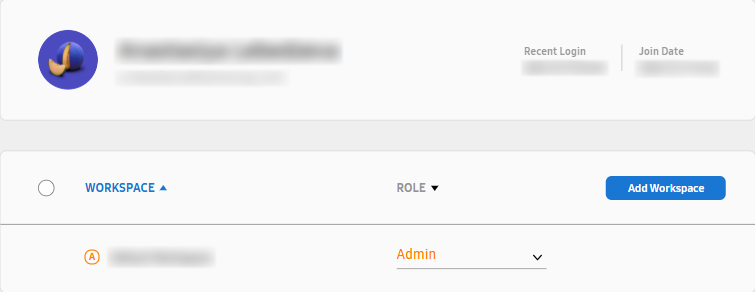
|
Item |
Description |
|---|---|
|
Role |
Adjust a user’s role. To learn more about user roles, refer to the following: |
|
Add Workspace |
Add workspaces to which a user belongs, and adjust the user's role. |
Removing a user's account
Only the accounts of users within the same workspace to which you belong can be removed.
If a user’s account is removed from VXT, all data associated with the user account
will be completely deleted.
-
On the VXT CMS Home screen, click
 and then select Settings > User.
and then select Settings > User. -
Click the Member tab. All users are listed.
-
On the list of all users, hover the mouse cursor over the user you want to withdraw from the service. The
 (More) icon appears on the right of the user information.
(More) icon appears on the right of the user information. -
Click
 (More) > Withdraw User. A pop-up window appears asking for confirmation of the withdrawal.
(More) > Withdraw User. A pop-up window appears asking for confirmation of the withdrawal. -
Read the confirmation message in the pop-up window, and select the I have read and understood. checkbox.
-
In the pop-up window, click Withdraw to withdraw the user from the service.