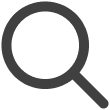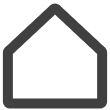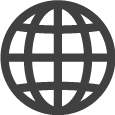Save Energy Smarter with the Energy Management Feature
With VXT CMS's energy management capabilities, efficiently control overall power usage and reduce overhead costs. This section provides information on the main energy management functions and explains how to set those functions.
Energy Management Page
-
On the main page of the Screens menu, click on a screen thumbnail to access the screen details page.
-
Click
 (Energy Management) at the bottom of the page.
(Energy Management) at the bottom of the page.Monthly energy consumption estimates are shown in graphs.
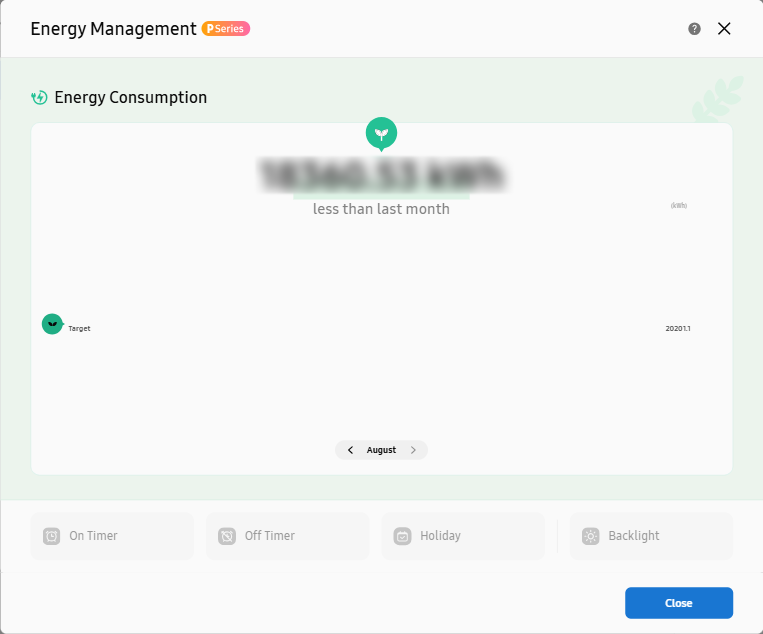
Understanding the Energy Consumption Graphs
The energy consumption graphs are color-coded for easy understanding.
-
Gray graph: Estimated energy usage for the previous month
-
Green graph: Expected average energy usage this month (low)
-
Red graph: Expected average energy usage this month (high)
Managing Energy Consumption
Efficiently control your power usage using the Energy Management feature. The explanations
provided below are based on the items in the graphs that appear when  (Energy Management) is pressed on an individual screen.
(Energy Management) is pressed on an individual screen.
Scheduling Power-On Times
Automatically turn on screens at a desired date and time, and preset the volume.
On the energy consumption graph page, click On Timer and configure specific settings.
Scheduling Power-Off Times
Automatically turn off screens at a specified time to prevent unnecessary power consumption.
On the energy consumption graph page, click Off Timer and configure specific settings.
Setting Holidays
Set it up so that country-specific public holidays are automatically loaded, or manually
add holidays, to prevent screens from operating during holidays.
On the energy consumption graph page, click Holiday and configure specific settings.
Optimizing backlight brightness
Automatically adjust screen brightness to reduce energy usage and extend screen life.
On the energy consumption graph page, click Backlight and configure specific settings.
Managing energy usage using screen presets
Easily configure energy management options using screen presets, without having to configure settings for individual screens.
-
For more information about screen presets, refer to the following:
-
Click the user profile picture to display the menu items and then click settings.
-
On the Settings page, click Screen Preset > New Profile.
-
Select a screen type for which you want to create a profile.
-
On the displayed profile settings page, configure required settings under Energy Management.