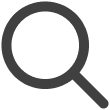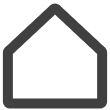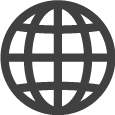Pre-configuring Screen Settings
Save frequently used screen settings and easily apply them to a wide range of display
devices, such as signage devices (including indoor/outdoor LED signage devices), hotel
TVs, and Windows devices. These settings are referred to as screen presets.
Screen presets can be used to apply identical settings across a number of screens.
-
This feature may not be supported, depending on the rate plan in use.
-
This feature is supported on signage, business TV, and flip screens only.
-
Available setting items may differ between screens.
-
This feature may not be available, depending on user privileges.
Screen Preset Elements
A screen preset consists of the following three main components, each of which serves a different purpose.
Screen Profile
This item is used to pre-configure overall screen settings. It allows users to easily configure initial settings for a variety of displays, such as signage devices and hotel TVs. Screen profiles are useful when applying the same settings across a number of displays.
-
For details on how to configure settings, refer to the following:
Main setting items
-
Basic settings: Auto power-off, display orientation, remote configuration, etc.
-
Security settings: Bluetooth lock, USB lock, Wi-Fi lock
-
Energy management settings: Power-on/off timer, holiday setting, backlight brightness adjustment
Certificate
A certificate is a security clearance file for connecting a screen to a user-defined system, including a Wi-Fi network or premises management system (PMS). A certificate allows a screen to securely communicate with in-house systems or external services.
-
For details on how to configure settings, refer to the following:
Key features
-
Add new certificates and manage existing certificates.
-
View certificate details: date of addition, date of update installation, workspaces where the certificate is in use, etc.
-
Customize network settings, such as PMS linkage and Wi-Fi authentication.
TV Channel Map
This feature is used to configure and publish channel information to hotel TVs. It is useful for uniformly setting and maintaining channels for viewing from TVs in hotel guest rooms.
-
For details on how to configure settings, refer to the following:
Key features
-
Create new channel maps or import channel maps from screens.
-
Publish channel maps to TVs.
-
Publishing a channel map with a program guide set up automatically updates the program guide.
Configuring Screen Profile Settings
-
On the VXT CMS Home screen, click
 and then select Settings.
and then select Settings. -
From the Settings menu, select Screen Preset > SCREEN PROFILE.
-
Click New Profile.
-
Select the screen type for which you want to create a profile, and then configure specific settings.
-
Available setting items may differ by screen type, hardware specifications, and software version.
-
|
Item |
Description |
|---|---|
|
General |
Adjust basic settings for screens, as follows:
|
|
Security |
Adjust security-related settings, as follows:
|
|
Picture |
Fine-tune screen color, brightness, and color temperature. |
|
Sound |
Set it up so that the volume of sounds from screens is automatically adjusted. |
|
Power Control |
Automatically turn on the screen or switch to power saving mode. |
|
Auto Source Switching |
Adjust settings related to external input sources, such as automatic input source switch and source recovery. Refer to the following for details: |
|
Energy Management |
Adjust energy consumption settings, as follows: |
Adding a profile to a screen
Add a screen profile to a screen.
-
Applicable profiles may differ by screen type.
-
Open the main page of the Screens menu.
-
Hover the mouse cursor over the screen to which you want to add a screen profile and then select
 (More) > Apply Screen Preset > Profile.
(More) > Apply Screen Preset > Profile. -
Select the profile you want to add, and then click Apply.
Automatically switching between external input sources
Set it up so that the screen of the connected external device is automatically displayed, instead of the currently playing VXT content, when an external device (e.g., a laptop computer or set-top box) is connected to the screen. The VXT content is automatically restored as soon as the external device is disconnected. This feature automatically displays the content of an external device, saving users from having to manually change the input source.
-
On the VXT CMS Home screen, click
 and then select Settings.
and then select Settings. -
From the Settings menu, select Screen Preset > SCREEN PROFILE.
-
Click New Profile.
-
Select the screen type for which you want to create a profile.
-
Under Auto Source Switching, configure settings for using the feature.
-
Specify the profile name and then save it.
Setting Certificates
-
On the VXT CMS Home screen, click
 and then select Settings.
and then select Settings. -
From the Settings menu, select Screen Preset > Certificate.
-
Click New Certificate.
-
Click
 , select a certificate file, and then click Open.
, select a certificate file, and then click Open.The following file formats are supported: .der, .pem, .cer, .crt, and .key.
Adding a certificate to a screen
Add a set certificate to a screen.
-
Applicable certificates may differ by screen type.
-
Open the main page of the screen menu.
-
Hover the mouse cursor over the screen to which you want to add a certificate, and then select
 (More) > Apply Screen Preset > Certificate.
(More) > Apply Screen Preset > Certificate. -
Select the certificate you want to add and then click Apply.
Viewing certificate details
Click an added certificate to view the certificate details. Update history, date of certificate addition, and workspaces where the certificate is in use are shown in the details.