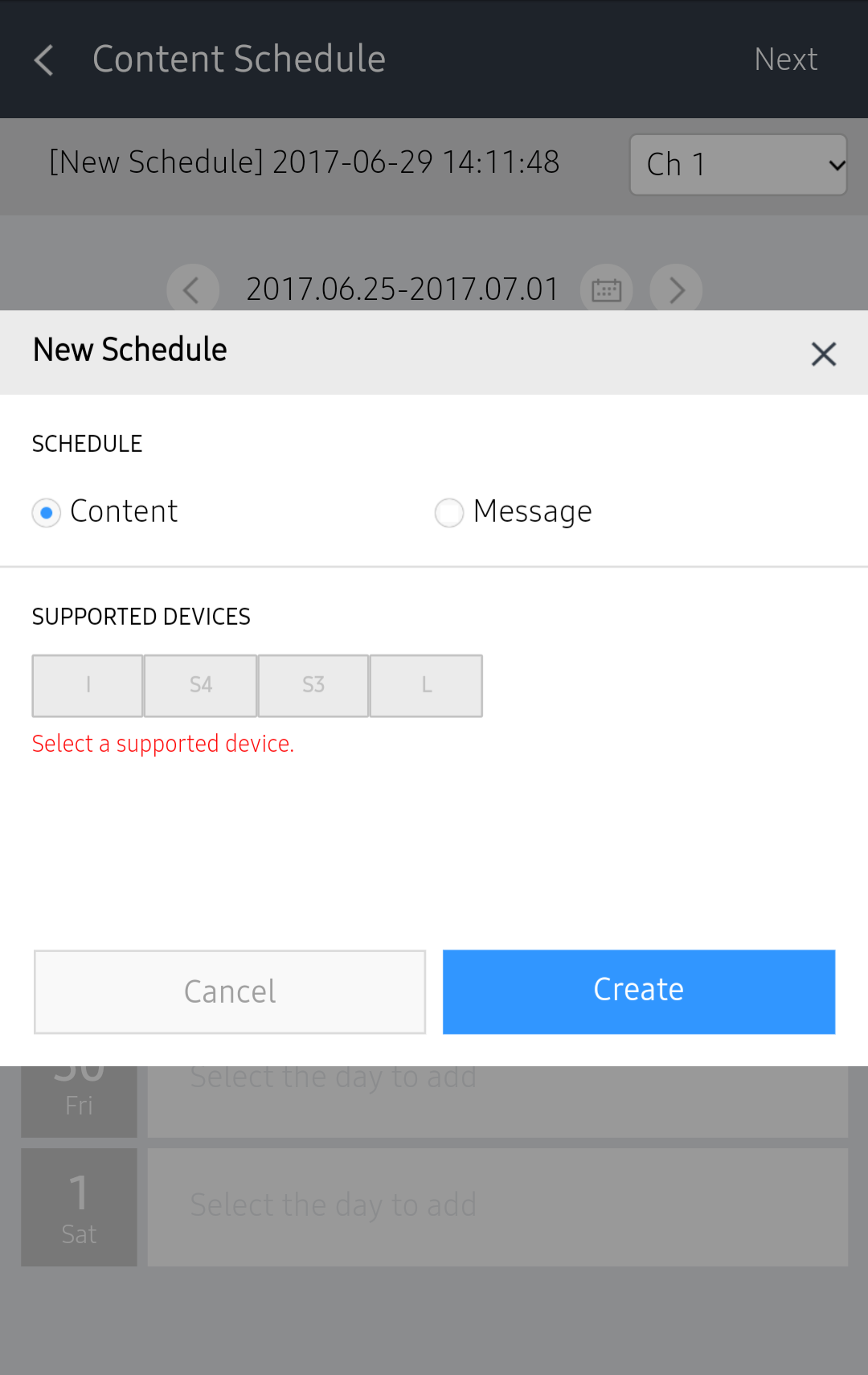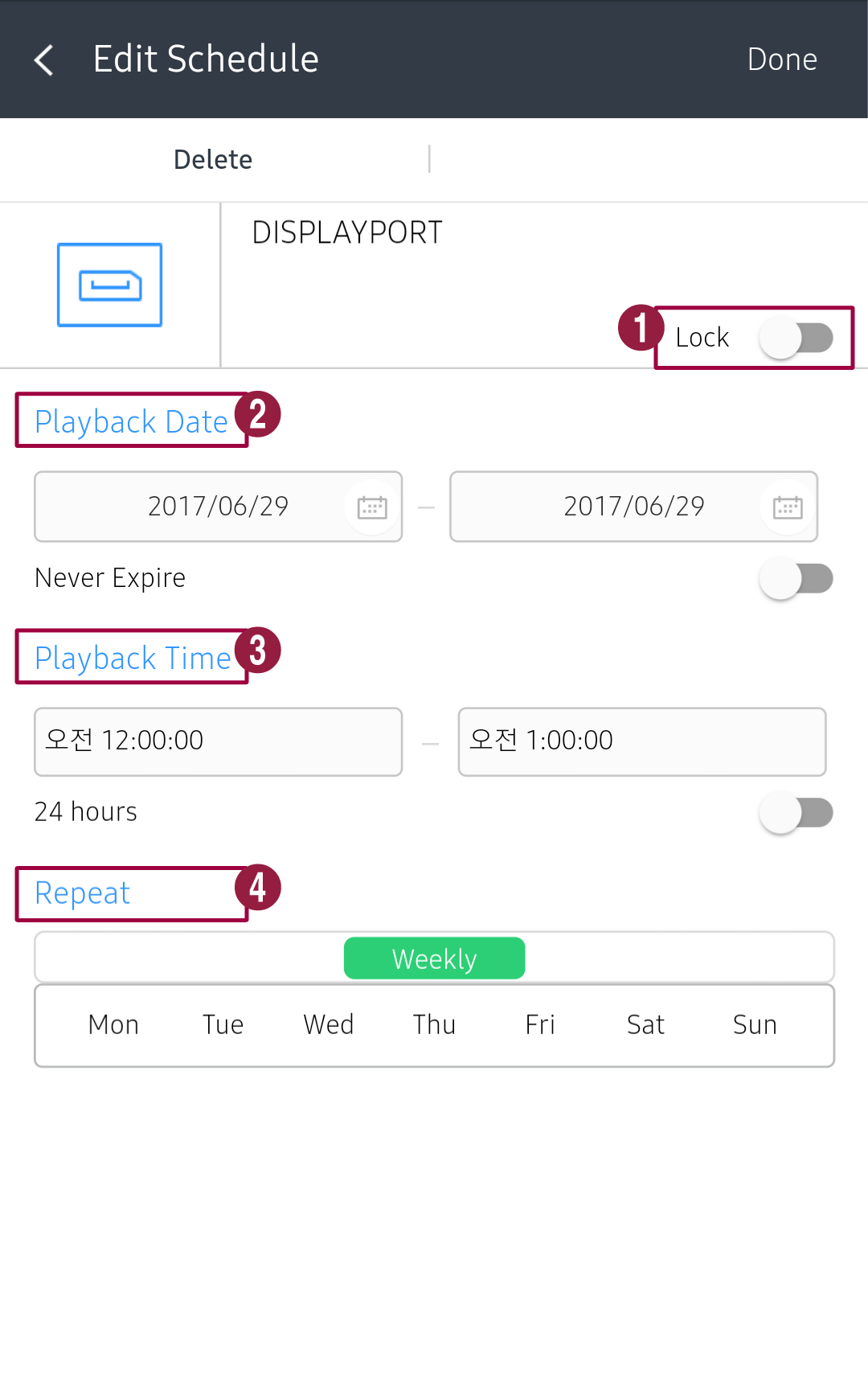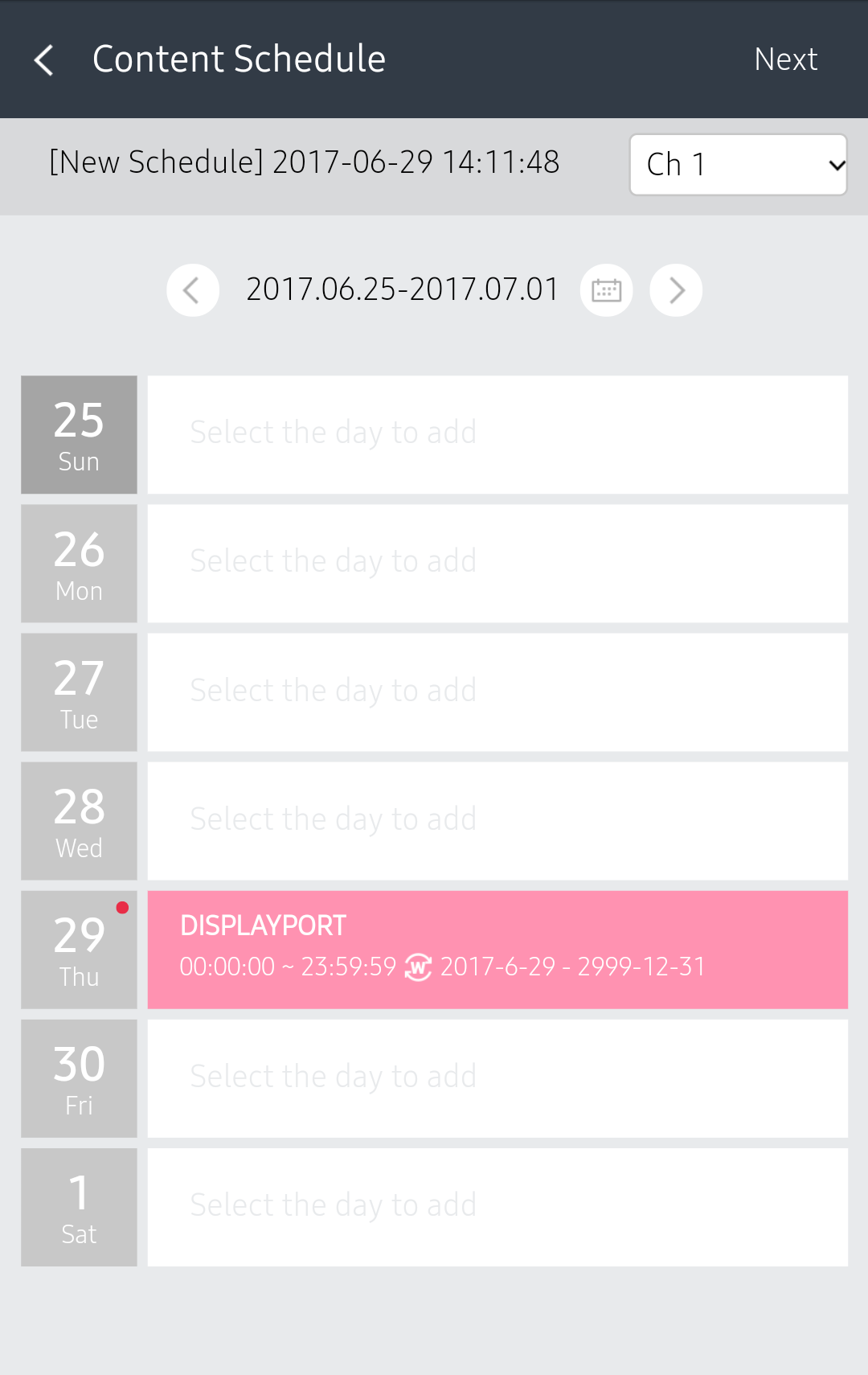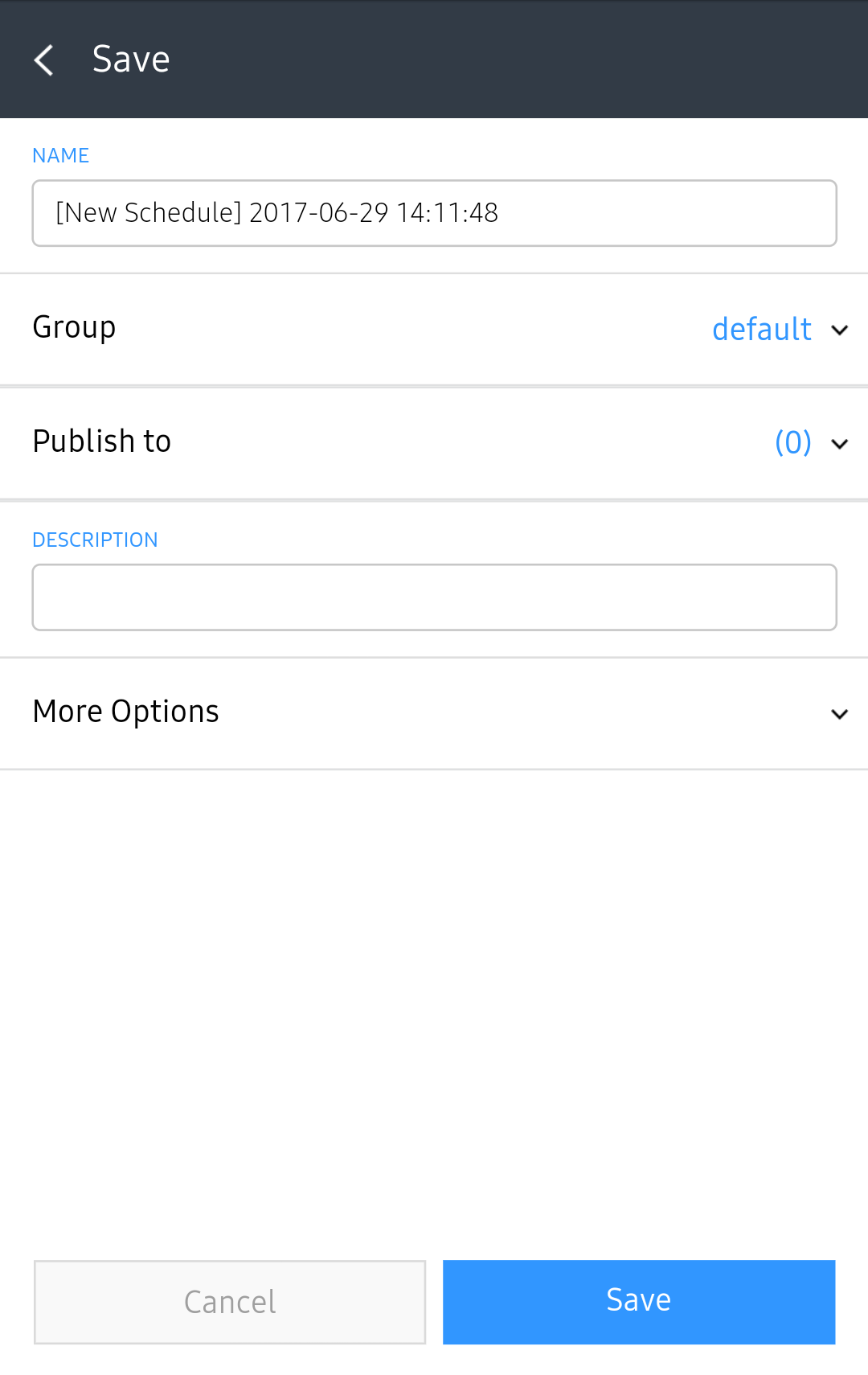Use Mobile to easily create content schedules.
- Select > Schedule > Content.
- Click in the schedule list.
Select a device type and press Create.
- In the Content, Playlist, or Input Source tab, select the item to be registered as a schedule and press Done.
Configure schedule playback details and press Done.
1 Lock: Lock schedule playback details to prevent the details from being edited by other users. To lock settings, press the switch to turn on the function.
2 Playback Date: Set the date to play a schedule on devices. To play content every day, click Never Expire to turn on the function.
3 Playing Time: Set the time to play a schedule on devices. To play content all day long, click 24 Hours to turn on the function.
4 Repeat: Set the schedule repeat interval. Select a repeat interval.
Check that schedule details have been registered correctly, and press Next. In order to add schedule, press date. In order to modify schedule information, press the schedule.
Note
- By using Change channel from the upper right side, you can check for the schedule in each channel.
- You can add or delete channels only in MagicINFO Server.
- You can manage schedule frames only in MagicINFO Server. You can view the main frame schedule in Mobile.
Enter details for the content schedule and press Save. The schedule is registered on the server.
Name
Enter a schedule name. A single schedule name cannot be used more than once.
Group
Select a schedule group.
Publish to
Select a device to distribute the schedule to.
Description
Enter a description of the schedule.
More Options
To use the following functions, press this switch to turn on the corresponding functions.
- Background Music: Select the content to be used as background music for the schedule. If the content mapped to the schedule is a video that contains sound, the sound is replaced by the specified background music and only the video is played.
- Content Synchronization: Select the content to be used as background music for the schedule. If the content mapped to the schedule is a video that contains sound, the sound is replaced by the specified background music and only the video is played. Select the Play only when playing content checkbox to play the content file sound and background music at the same time.
- Deploy with Reservation: Set the time to publish the schedule.