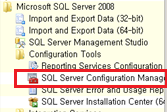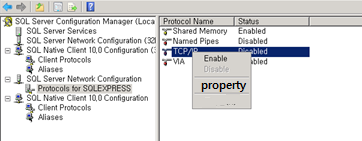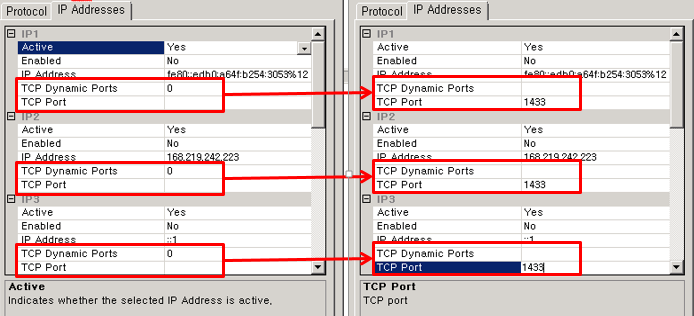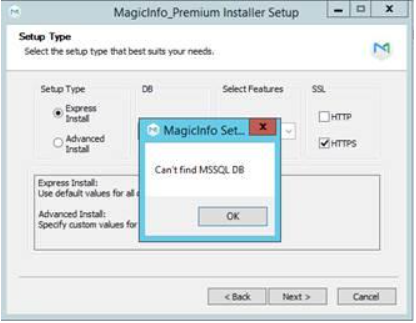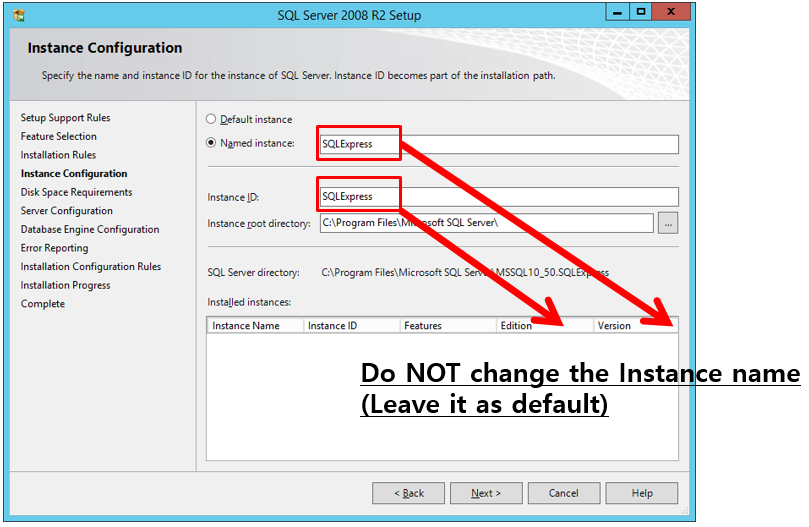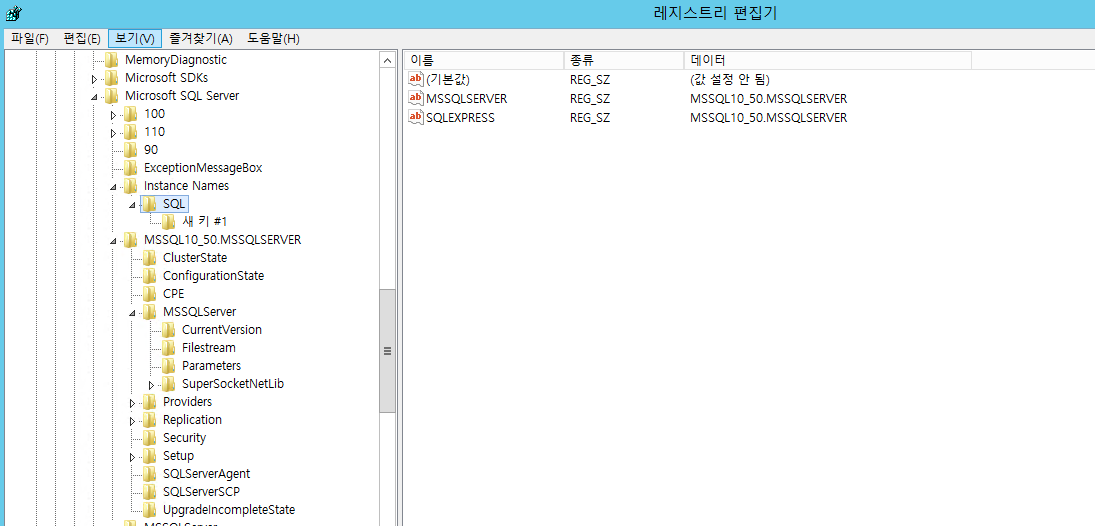페이지 이력
| Sv translation | ||
|---|---|---|
| ||
이 문서는 MS-SQL 설치 후 매직인포 서버를 위해 설정해야 하는 내용들을 다룹니다. MS-SQL 설정SQL Server Configuration Manager를 실행하여 아래와 같이 설정합니다.
매직인포 서버의 config.properties 파일에서 MS-SQL 경로를 설정한다.
예외 상황 대처Can't find MSSQL DB 에러 발생시 대처 요령
|
| Sv translation | ||
|---|---|---|
| ||
This document covers how to configure MS-SQL for MagicINFO Server. MS-SQL ConfigurationExecute the SQL Server Configuration Manager to configure it as follows.
Set MS-SQL path in config.properties of MagicINFO Server
Exception HandlingHow to handle the error "Can't find MSSQL DB"
|