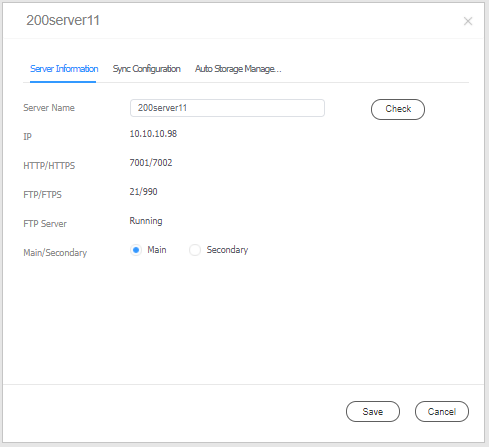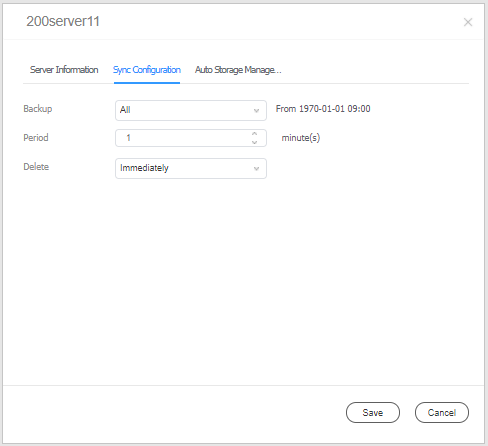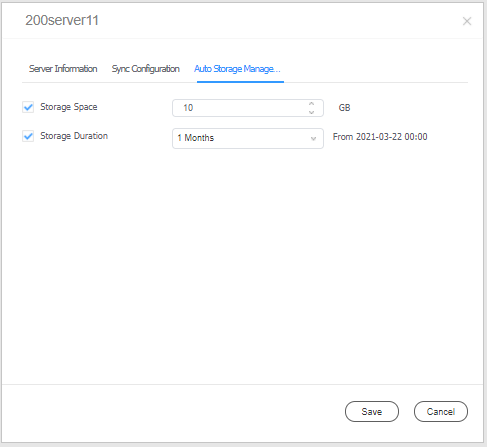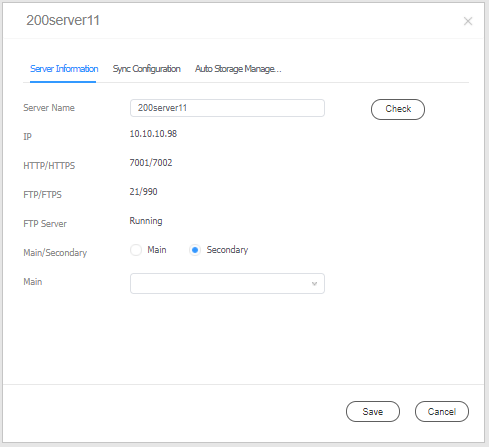페이지 이력
| Sv translation | |||||||||||||||||||||||||||||||||||||||||||||||||||||||||||||||||||||||||||||||||||||||||||||||||||||
|---|---|---|---|---|---|---|---|---|---|---|---|---|---|---|---|---|---|---|---|---|---|---|---|---|---|---|---|---|---|---|---|---|---|---|---|---|---|---|---|---|---|---|---|---|---|---|---|---|---|---|---|---|---|---|---|---|---|---|---|---|---|---|---|---|---|---|---|---|---|---|---|---|---|---|---|---|---|---|---|---|---|---|---|---|---|---|---|---|---|---|---|---|---|---|---|---|---|---|---|---|---|
| |||||||||||||||||||||||||||||||||||||||||||||||||||||||||||||||||||||||||||||||||||||||||||||||||||||
MagicINFO Server의 작업 부하를 줄이기 위해 Edge Server를 추가할 수 있습니다. 또한, 상황에 맞게 Edge Server를 구성할 수 있습니다. MagicINFO Server에서 Edge Server 관리하기MagicINFO Server 메인 메뉴 모음에서 설정 > 외부 서버 관리 > 엣지 서버를 클릭한 후 다음과 같이 Edge Server를 관리할 수 있습니다.
Edge Server 편집하기엣지 서버 목록에서 서버 이름을 클릭한 후 다음과 같이 Edge Server를 편집할 수 있습니다. 서버 정보
동기화 설정
자동 저장공간 관리
Edge Server 구성하기MagicINFO Server와 Edge Server는 두 가지 방식으로 구성할 수 있습니다.
메인 서버로 구성하기
메인 서버와 보조 서버로 구성하기
메인 서버와 보조 서버 구성 변경하기기존에 슬레이브로 설정된 보조로 설정된 Edge Server (B)를 마스터 서버로 메인 서버로 변경하고, 마스터로 설정된 메인으로 설정된 Edge Server (A)를 슬레이브 서버로 보조 서버로 변경하는 방법은 아래와 같습니다.
Edge Server 기본 화면 살펴보기
메인 메뉴 모음
Dash Board 항목
|
| Sv translation | |||||||||||||||||||||||||||||||||||||||||||||||||||||||||||||||||||||||||||||||||||||||||||||||||||||
|---|---|---|---|---|---|---|---|---|---|---|---|---|---|---|---|---|---|---|---|---|---|---|---|---|---|---|---|---|---|---|---|---|---|---|---|---|---|---|---|---|---|---|---|---|---|---|---|---|---|---|---|---|---|---|---|---|---|---|---|---|---|---|---|---|---|---|---|---|---|---|---|---|---|---|---|---|---|---|---|---|---|---|---|---|---|---|---|---|---|---|---|---|---|---|---|---|---|---|---|---|---|
| |||||||||||||||||||||||||||||||||||||||||||||||||||||||||||||||||||||||||||||||||||||||||||||||||||||
Reduce the workload on the MagicINFO Server by adding Edge Server as needed. You can also configure Edge Server to suit your needs. Managing Edge Server from MagicINFO ServerOn the main menu bar of MagicINFO Server, click Setting > External Server Management > Edge Server and manage Edge Server as follows.
Editing Edge Server settingsClick the server name you want from the Edge Server list and edit the Edge Server settings as follows. Server Information
Sync Configuration
Auto Storage Management
Configuring Edge ServerThere are two ways to configure MagicINFO Server and Edge Server.
Configuring asmaster serversa Main server
Configuring as amaster server and slave serversMain server and Secondary servers
Changingmaster and slave serversMain and Secondary serversTo change a slave secondary server, e.g., Edge Server (B), to a master main server and a master main server, e.g., Edge Server (A), to a slave secondary server, use the following steps.
Main screen of Edge Server
Main menus
Menu items under Dash Board
|