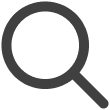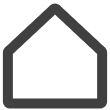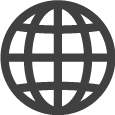Configuring a TV Channel Map
A channel map is a list of channels published to hotel TVs. Using a channel map, it is possible to efficiently configure and manage TV channels provided to hotel room guests.
-
This function may not be available, depending on the rate plan in use.
Adding a TV Channel Map
-
On the VXT CMS Home screen, click
 and then select Settings.
and then select Settings. -
From the Settings menu, select Screen Preset > Channel Map.
-
Click TV Channel Map.
-
Specify the channel names, channel numbers, broadcast types, and other channel information.
Adding Broadcasting Stations’ Channels to a Channel Map
In a channel map, add broadcasting stations and the channels offered by those broadcasting stations. Select the intended channel.
Adding a broadcasting station
-
On the VXT CMS Home screen, click
 and then select Settings.
and then select Settings. -
From the Settings menu, select Screen Preset > Channel Map.
-
Click TV Channel Map.
-
Click Service Provider Settings next to → to add a broadcasting station.
-
Select the country where the intended broadcasting station is located, enter the postal code, and then click
 .
. -
Select or enter the broadcasting station’s name.
Showing/hiding broadcasting stations’ channel lists
-
On the list of searched channels, click the
 (show) /
(show) /  (Hide) button on the right of the intended channel name to show or hide the channel.
(Hide) button on the right of the intended channel name to show or hide the channel. -
It is possible to show or hide multiple channels simultaneously.
-
Select the checkboxes for the channels you want to show or hide. The
 (show) or
(show) or  (Hide) buttons appear.
(Hide) buttons appear. -
After configuring required settings, click the Save button to save the settings.
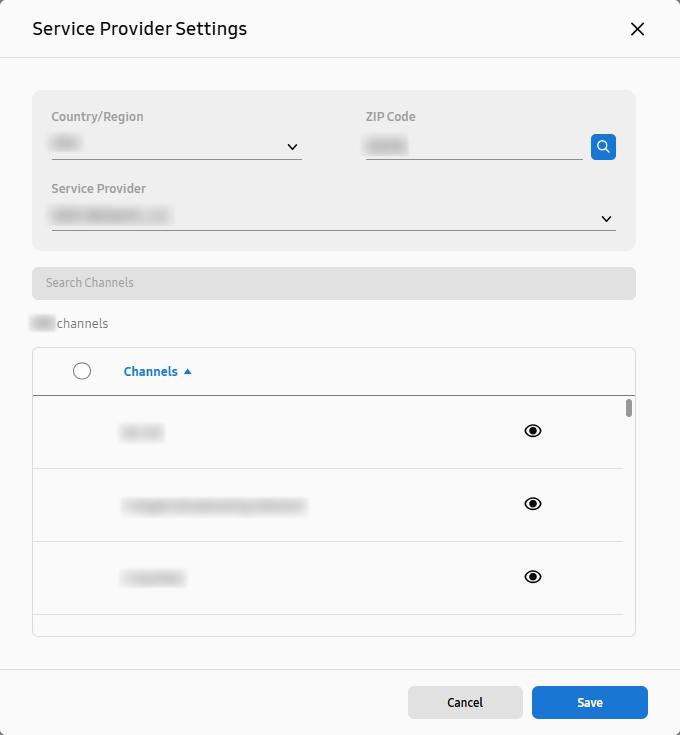
Deleting a broadcasting station
Click  (Delete Service Provider) on the right of the intended broadcasting station's name.
(Delete Service Provider) on the right of the intended broadcasting station's name.
-
If you delete a broadcasting station, the channel information included in the broadcast schedule will also be deleted.
Managing channel maps
Adding workspaces that will use a channel map
Add workspaces that will use a specific channel map, as follows:
-
On the VXT CMS Home screen, click
 and then select Settings.
and then select Settings. -
From the Settings menu, select PRESET > Channel Map.
-
From the list of TV channel maps, select the channel map to which you want to add workspaces.
-
Click Add Workspace. Add other workspaces that will use the selected channel map.
Deleting workspaces where a channel map is in use
Delete a workspace where a channel map is in use, as follows:
-
On the VXT CMS Home screen, click
 and then select Settings.
and then select Settings. -
From the Settings menu, select Screen Preset > Channel Map.
-
From the list of channel maps, select the channel map that is used in the workspace you want to delete.
-
Select the workspace you want to delete and then click Delete Workspace.
-
If a channel map is used in only one workplace and this workspace is deleted, the channel map will also be deleted.
-
Deleting Channel Maps
Delete unused channel maps, as follows:
-
Click the channel map you want to delete.
-
Click
 (More) at the top right of the page.
(More) at the top right of the page. -
Click Delete TV Channel Map on the menu list.
-
In the pop-up window, click Delete to complete the deletion.
 Tips
Tips
-
An alternative way to delete channel maps is to delete from the list page in the Channel Map tab. Click
 (More) for the content item you want to delete and then click Delete on the menu list. The Delete TV Channel Map window appears.
(More) for the content item you want to delete and then click Delete on the menu list. The Delete TV Channel Map window appears.
Managing Channels
Add and configure new channels in the channel list of a channel map. Click the channel map you want to manage.
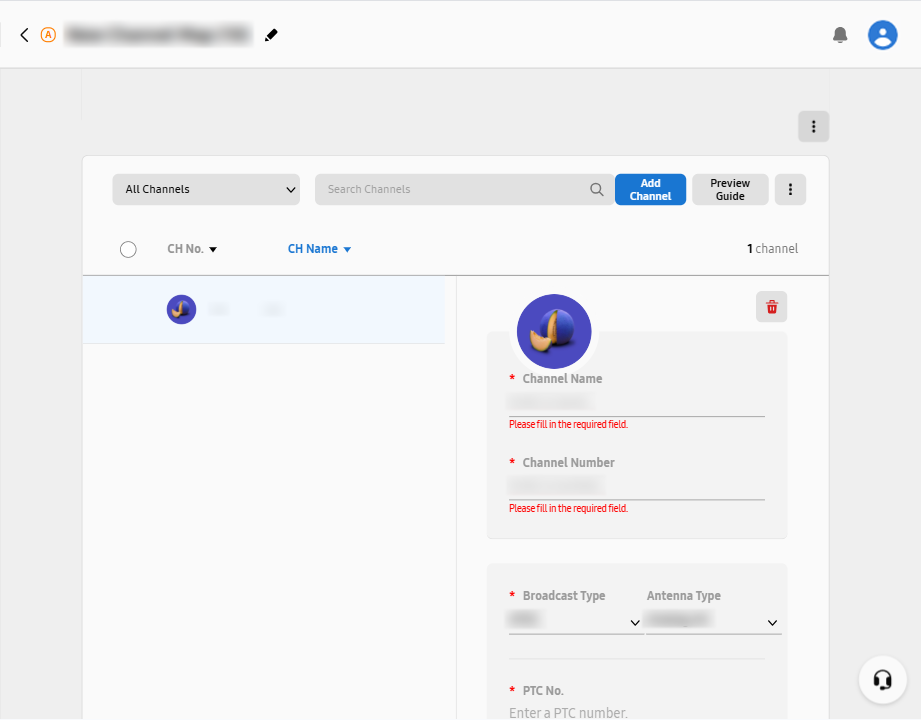 |
Importing Existing TV Channel Maps
Set up a channel map by importing a channel configuration stored on a hotel TV. This will delete all channels in the current channel map.
-
From the settings menu, select PRESET > Channel Map and then click TV Channel Map.
-
On the channel map settings page, click Set Up Through Screen.
-
Click Set Up Now in the pop-up window.
-
In the pop-up window, select the hotel TV from which you want to import the channel configuration.
-
To display a list of screens from which the TV channel map cannot be imported, turn off the Hide Inactivated option.
-
-
At the bottom of the pop-up window, click Select to save the settings.
Manually adding channels
-
From the settings menu, select PRESET > Channel Map and then click TV Channel Map.
-
On the channel map settings page, click Add Channel Manually.
-
Click Add Channel above the channel list.
-
Enter channel information, including the antenna type, channel name/number, and broadcast type.
-
Adding the channel is complete.
-
Channel information items to be provided depends on the broadcast type and antenna type. Required fields are marked with *.
-
Different antennas of the same type (e.g., digital terrestrial) within a channel map cannot use the same Physical Transmission Channel (PTC) number. Set a PTC number in the range of 2 to 83.
-
Changing a channel logo
Change the logo of a channel, as follows:
-
On the manual channel settings page, click the
 icon above Channel Name.
icon above Channel Name. -
Select a logo by choosing from the Select Channel Logo window or by entering a search term, and then click Select.
-
If the channel logo you want is not found, add the desired logo by uploading it from your computer. At the bottom left of the Select Channel Logo window, click
 and then click Add Channel Logo. Select the logo image you want and then click Open. The selected image is added.
and then click Add Channel Logo. Select the logo image you want and then click Open. The selected image is added.
Hiding channels
-
On the channel list, click the
 (show) /
(show) /  (Hide) button next to a channel name to show or hide the channel. Hidden channels are not
visible to customers.
(Hide) button next to a channel name to show or hide the channel. Hidden channels are not
visible to customers. -
It is possible to show or hide multiple channels simultaneously. Select the checkboxes for the channels you want to show or hide. The
 (show) /
(show) /  (Hide) buttons appear.
(Hide) buttons appear.
Previewing channel guides
Preview program information for channels included in a channel map.
Click Preview Guide above the channel list. Channels hidden by clicking  (Hide) are not shown on the Preview Guide page.
(Hide) are not shown on the Preview Guide page.
Deleting channels
-
Click the channel you want to delete. The
 (Delete) button appears at the top right of the channel settings window.
(Delete) button appears at the top right of the channel settings window. -
Click the
 (Delete) button.
(Delete) button.
Deleting multiple channels simultaneously
Delete, multiple channels simultaneously, as follows:
Select multiple channels from the channel list. The Delete Channel button appears. Click the button to delete the selected channels simultaneously.