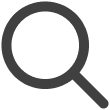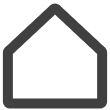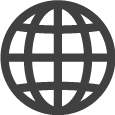Using the Content Journey Map
The Content Journey Map provides a visual summary of how a content item is used in VXT CMS. It enables a quick understanding of operations taking place by showing which content is displayed on which screen and through which channel.
Launching the Content Journey Map
-
On the VXT CMS Home screen, click Content.
-
Hover the cursor over the intended content item on the content list to display the
 (More) icon.
(More) icon. -
Click the
 (More) icon and select Content Journey Map. The flow of content use is shown in a map format.
(More) icon and select Content Journey Map. The flow of content use is shown in a map format.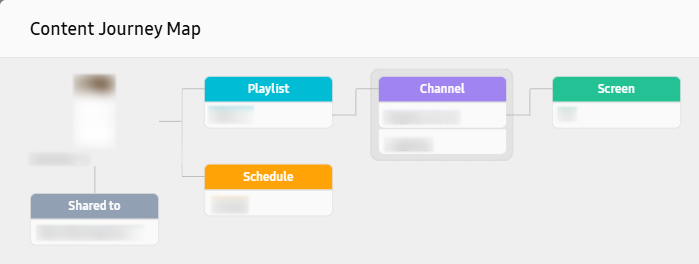
Using the Content Journey Map
Click the title of a playlist, channel, or screen.
Viewing details
On the Content Journey Map page, click the title of a playlist, channel, or screen.
Details of the clicked item (e.g., the creator and last updated date) are shown.
Redirecting to the source
-
Click the title of a playlist, channel, or screen.
-
In the displayed pop-up window, click
 (Go to Detail Page). You are redirected to the playlist, channel, or screen to which the selected content
belongs.
(Go to Detail Page). You are redirected to the playlist, channel, or screen to which the selected content
belongs.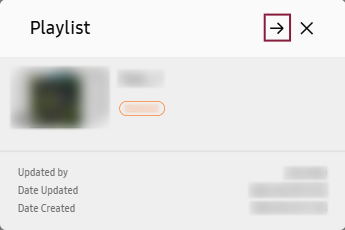
Disconnecting from content
Items disconnected from content are not shown on the Content Journey Map.
-
Open the Content Journey Map.
-
Click
 (More) for the title of the item to be disconnected from the intended content item and
then click Delete Alone.
(More) for the title of the item to be disconnected from the intended content item and
then click Delete Alone. -
In the displayed Delete Alone window, click Delete Alone.
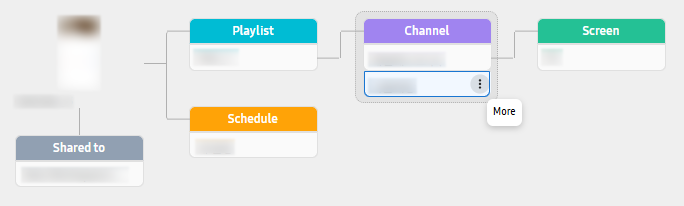
Deleting original content and all linked items
Unlink from all other items and delete the original content, as follows:
-
Open the Content Journey Map.
-
Click
 (More) for the content to delete and then click Delete with Connections.
(More) for the content to delete and then click Delete with Connections. -
In the displayed Delete with Connections window, select whether or not you want to delete the associated screens, and then click Delete with Connections.