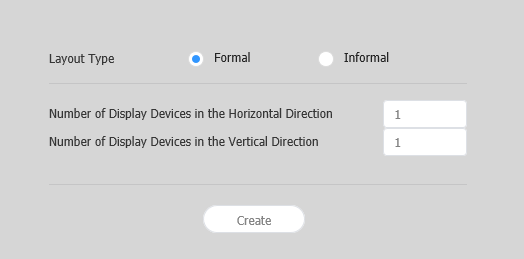- Click VWL Layout Manage > Setting > New.
- Specify the layout type and the number of devices, and click Create.
- VWL Layout Editor will launch.
Layout types - Formal: Arrange devices in formal mode using a predefined matrix such as 2x2 and 3x4.
- Informal: Customize the arrangement of devices to suit your preferences.
Number of Display Devices in the Horizontal Direction The number of horizontal devices in a videowall layout is shown. Number of Display Devices in the Vertical Direction The number of vertical devices in a videowall layout is shown. Note
Configuring layouts depends on the selected layout type. This user manual is based on the Informal type.
Select devices from the list and drag them into the editor section.
Note
This step will not be available if you chose the the Formal type for your layout.
Enter the device ID for each device and click 02.
1 Display the device ID on the relevant device screen. 2 Initialize the device ID for that device. Adjust the device positions and click 03.
1 - : Undo the last command to revert back to the previous state.
- : Redo a command that has been undone.
- : Align several devices based on desired alignment criteria.
- : Automatically arrange devices to fit the grid.
- : Display the ruler.
- : Display the guides.
- : Select the test pattern to display on the device.
- : Preview the device with the layout applied.
2 Adjust the device position more precisely. 3 Zoom in or out the editor screen view. Use the slide bar to adjust the zoom level. 4 : Adjust the aspect ratio and position of the editor to fit the window to overview devices.
: Move the selected device.
5 You can review the VWL Layout Editor version and the open source license information. - After configuring the layout, click Yes.
- The VideoWall layout will be saved to the server.