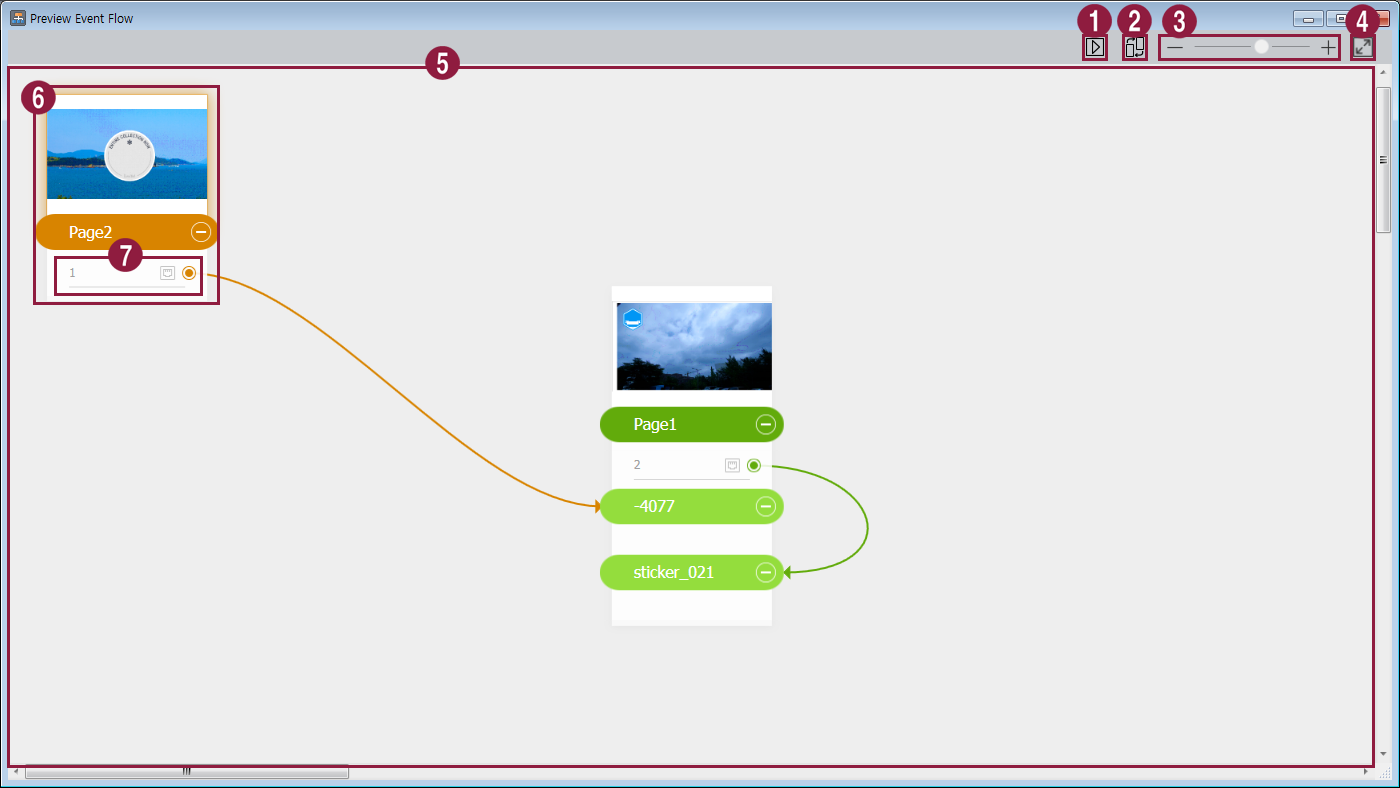This allows you to view set events per page and general flow for all events.
Click . The event flow preview window appears. Thumbnails for each event page are shown, along with arrows that represent event flow.
Drag the page thumbnails to change their location or size.
1 Test to confirm that each event is triggered in Player as set. 2 Arrange page thumbnails. 3 Zoom in or out of the screen. 4 Fit to screen size. 5 This allows you to view the general flow for all events set for the page. Right-click on the gray background to add pages. 6 Displays the thumbnail and element information for the page.
- Click the the thumbnail or element information to test and confirm that each event is triggered as intended in the Player.
- Right-click on the area to add pages or design elements.
7 Displays the name of the event. - Click the event name to test and confirm that each event is triggered as intended in the Player.
- Right-click on the event name to delete or edit the event.
Close the event flow preview window when complete. Return to Premium Author.
The screen will show a prompt if there have been changes. To save the changes, click Yes.